


It is well known that interactive displays for educational environments offer much functionality, but there’s always more to explore!
“A hybrid class is a course that combines traditional, face-to-face “seat time” with some online learning activities.” (Globe Covenant Seminary)
Meetboard 3 is one of the best interactive displays for education, providing teachers with plenty of functionality to work efficiently in hybrid classrooms. With the annotation tool, digital whiteboard application, and numerous options will be available to teachers for writing on top of everything, whether it is a website opened in the browser, slides, or documents. Meetboard 3 interactive displays for education will have access to all 20 points of touch and be able to switch between various colors.
Additionally, an eraser gesture is conveniently integrated for correcting mistakes using hand gestures. “A study of 500 members of the Microsoft Education community found that 61% expected to see a rise in hybrid learning environments after 2020.” (Microsoft Teams Revenue and Growth Statistics (2023)).
Our team keeps receiving questions from school teachers, “Can I run Teams on Meetboard?” “Can I see what they’re doing in that room?” Our responses confidently said, “Yes, you can.” The concept of bringing your own lecture (BYOL) represents more than teachers bringing their own laptop devices or PCs into the classroom; it also includes their utilization of software, applications and cloud drive via the browser or I/O connectivity.
Bring Your Own Lecture (BYOL) is a new concept that is gaining popularity in education, especially when more and more interactive displays are adopted in classrooms. During a BYOL session, teachers can easily derive the prepared lesson plans; it creates a collaborative and dynamic learning environment.
Moreover, BYOL encourages everyone to take ownership of their learning and provides a platform for sharing and learning in a collaborative and supportive environment.
Let’s share some key features of Meetboard 3 interactive displays for education, we provide all-in-one solutions to educators around the world. For instance, USB-C single cable solution that we offer HDMI and touch inputs and also a Wi-Fi/Bluetooth module. The PC module fits directly into the interactive flat panel. The embedded system has a quad-core CPU.
Meetboard 3 comes in three different sizes, 65″, 75″, and 86″ running Android 9 with 4GB of RAM and 32 GB of Storage and also with 4K UHD resolution, as well as 16W internal speakers. It is designed for daily use in classroom collaboration.
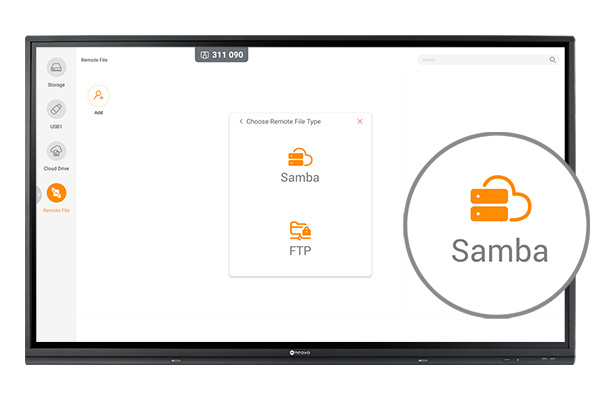
If the school IT administrator or teacher wanted to share files across different operating systems on Meetboard, one of the solutions is to set up a Samba service both on Meetboard and on school PC or personal devices. It’s quite simple with these following set-up steps, afterwards, your Samba server will be working.
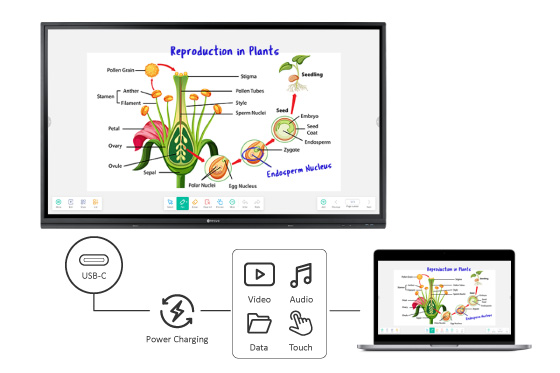
Combining the preparation of the lessons with offline and online elements also more effectively enhances teachers’ professional capabilities and student engagement. This method is incredibly convenient for Bring Your Own Lecture (BYOL) connection to Meetboard 3.
For instance, teachers are currently using an HDMI and a USB touch cable to connect their laptops or PC in the classroom to Meetboard 3. By swiping up from the bottom of the screen you can easily switch the input sources.
The USB-C cable is the most commonly used method. Simply plug it directly into your laptop and any device with a USB-C can be connected in this way. The result is full touch response and simultaneous charging of your laptop. That’s a unique way to connect devices.
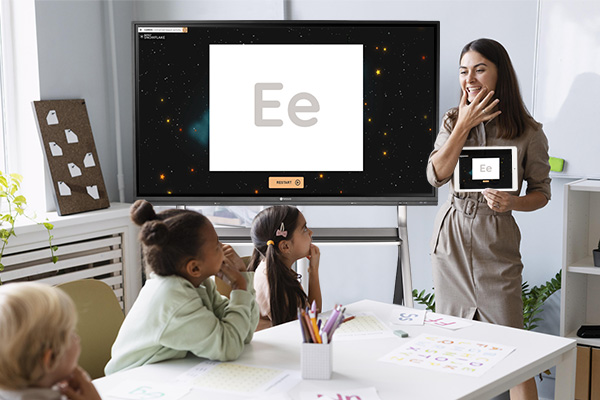
Another way is by offering wireless screen sharing, using Bytello Share to cast upwards of nine screens to Meetboard 3 at once. Teachers can see screencast requests by using Bytello Share’s devices and accept or decline screen casting, making sure the class won’t be interrupted. Its floating access code is part of the top overlay. Just type in the six-digit code and start sharing your devices to the right screen. Besides Bytello Share, Meetboard also supports AirPlay, Miracast and Chromecast natively, so if the teacher is using any of these devices all would work as expected without installing any additional apps.

Using USB can bring numerous benefits to teachers in their teaching experience. One advantage of USB is its compatibility with a wide range of devices. Teachers can easily connect their USB-enabled devices, such as laptops, tablets and interactive displays and transfer data seamlessly between them.
With a USB drive, teachers can store and transfer large files such as lecture notes, sideshows, and educational videos. They can share these resources with their colleagues and access these teaching materials from anywhere and on any device with a USB port. This saves time and effort in preparing and sharing resources, which can be crucial when working under deadlines.
Additionally, teachers can use interactive flat panels or other USB-enabled devices to project images, video and even real-time data onto the board, making learning more engaging and fun.
Moreover, USB is very durable, making it a reliable tool for teachers that can withstand daily use and frequent transport. Overall, USB is an essential tool for saving time and enhancing teachers’ teaching experience.
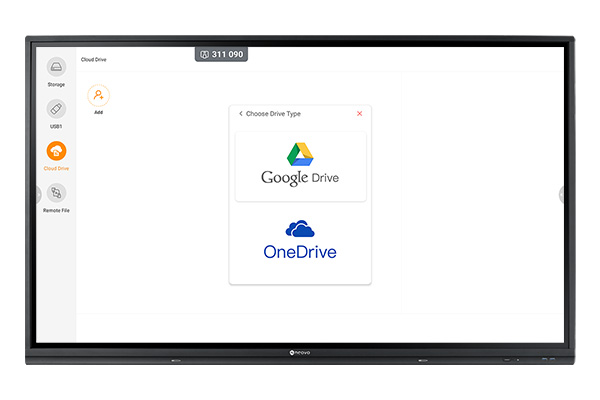
Let’s learn how and why Meetboard 3 is one of the best interactive displays for education to make teachers’ lives easier. Interactive flat panels make it easier for everyone who participates in the class to stay productive by providing them with relevant visualizations of tasks and information they need to succeed in learning.
Another option is cloud drives, which allows you to save the session and share it to Google Drive or Microsoft OneDrive. Meetboard 3 built-in Google Drive and Microsoft OneDrive focuses on seamlessly accessing files anywhere and anytime.
In addition, Meetboard 3 interactive displays for education offer versatile connectivity that can help teachers easily utilize different input sources.
Teachers nowadays rely heavily on their personal computers or laptops to prepare for their lectures, and software like Google Classroom, YouTube, and Teams to interact with students in real-time. Any questions asked during the learning process and practical activities can be answered in real-time.
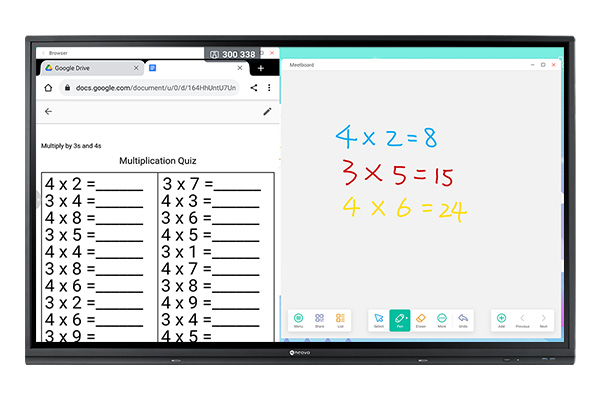
One of the most popular education apps is Google Classroom. These lesson activities are not only fun but also educational, as they build essential skills such as memory retention through repetition and practice through simple drag and drop to play with an interactive display.
The platform has a huge library of different educational content sortable by age group and subject as well as state and national, search by standards based on region and the idea of creating a lot of this content for teachers and a lot of opportunity for students to engage with and all of the lesson activity content by people in the community.
Another popular teaching software is Google Workspace for education, formerly G Suite. Google Classroom seamlessly connects to Google’s popular productivity tools like Google Docs, Sheets, Slides, Meet and more. Learn how easy it is to get set up, share documents and collaborate live.
To start, simply sign in with your Google account and select Google Classroom then connect. Teachers can choose a class from the list, once selected they can easily make announcements to the entire class without leaving the whiteboard.
Let’s share some tips, if you want to access any Google Docs or Sheets, you need to open them within the browser which is an alternative way of accessing your Google Drive on Meetboard 3 interactive displays for education.
By working remotely, you can also wirelessly share your laptop and make as many edits to the document as you like and have them appear on the screen in real-time. In this way, a teacher can be at the back of the room displaying something from their Google Workspace and make changes to it on their personal device without the need for a very long wire. The whole concept of bringing your own lecture (BYOL) enables more flexibility in how, where and when teachers want to create a hybrid class environment.

There are only a few steps to install Teams on Meetboard, first, you have to download the Teams APK file via a browser and install the Teams App to the screen. Next steps, select the app and log into Teams to start up the session. Teams allow us to join and to connect and anybody whether they’re in the classroom or off-site or whoever teachers are inviting students to the Teams meeting will now join the session.
Most importantly, teachers who want to share their content in real-time can use the annotation tool to mark anything important on learning materials, while sharing their Meetboard screen with everyone in the Teams call. With Meetboard, AG Neovo aims to have lessons shared by educators with ease using interactive flat panels.
Meetboard 3 interactive displays for education can provide invaluable assistance to teachers in the hybrid classroom or students in K-12 or higher; these types of technological resources are incredibly valuable tools which, when appropriately utilized, will no doubt benefit everyone!
Let us help you create a truly transformative learning experience for your students with Meetboard 3 interactive displays for education. Contact us to learn more today!