


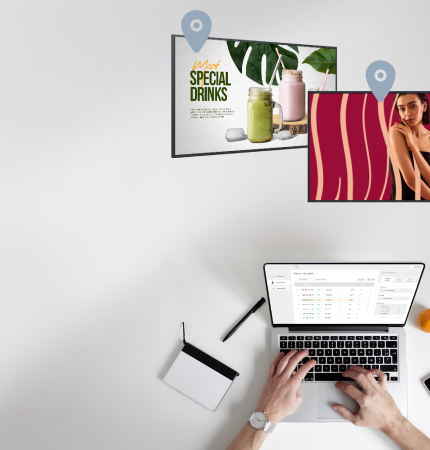
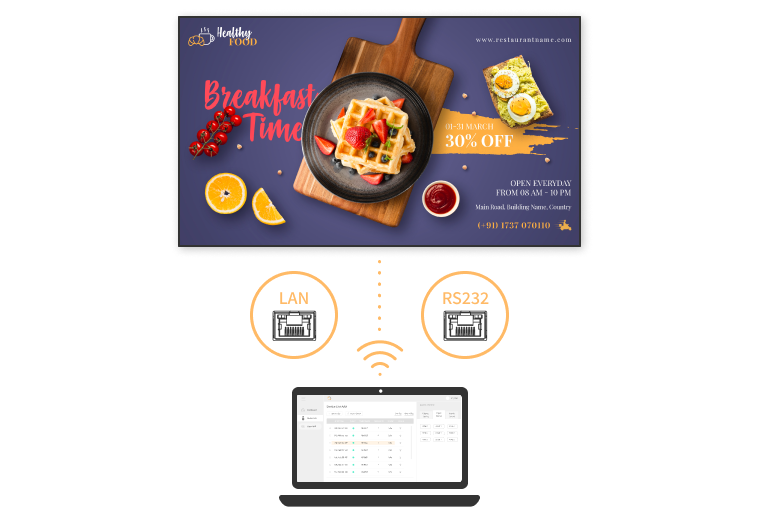
Effortlessly manage your displays using RS232 and LAN over intranet for reliable and versatile control. Compatible with Windows PCs and macOS devices, Neovo Controller allows you to remotely control displays directly from your preferred computing devices.
Take command with a user-friendly interface designed for effortless operation. Neovo Controller simplifies complex tasks, enabling easy navigation, quick adjustments, and efficient management of multiple devices—all from a central, intuitive control hub.
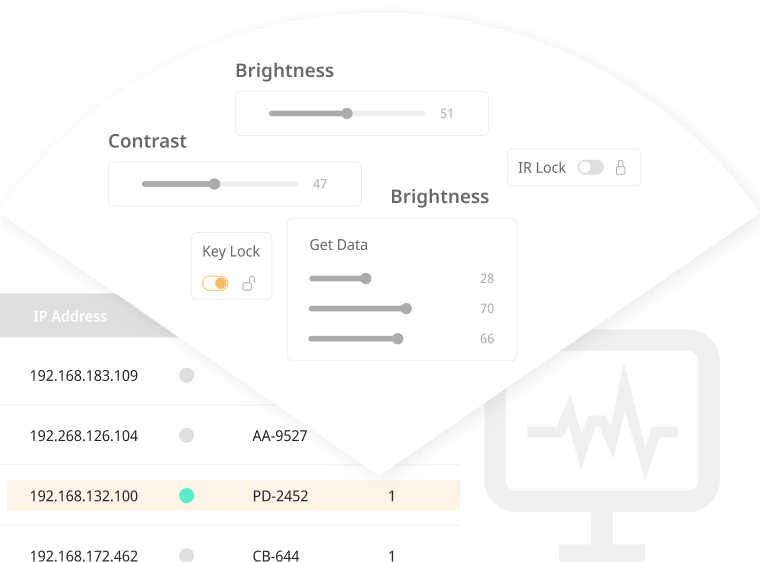
Stay informed with real-time feedback from connected displays. Neovo Controller allows displays to send status updates such as power on/off, input source, brightness level, and volume settings. Easily monitor the current state of each display to ensure optimal performance and quick troubleshooting.
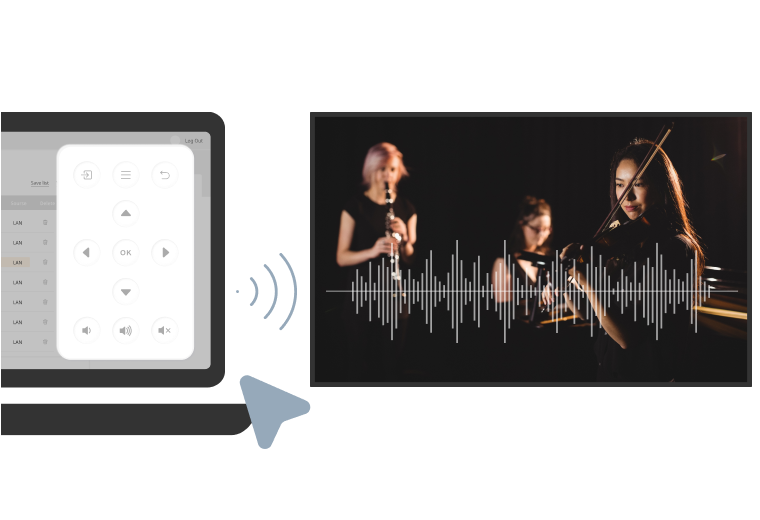
Effortlessly control power, brightness, volume, colour, and input sources with the Neovo Controller. Group displays into different lists and send commands to specific groups, ensuring seamless and efficient operation tailored to your needs.
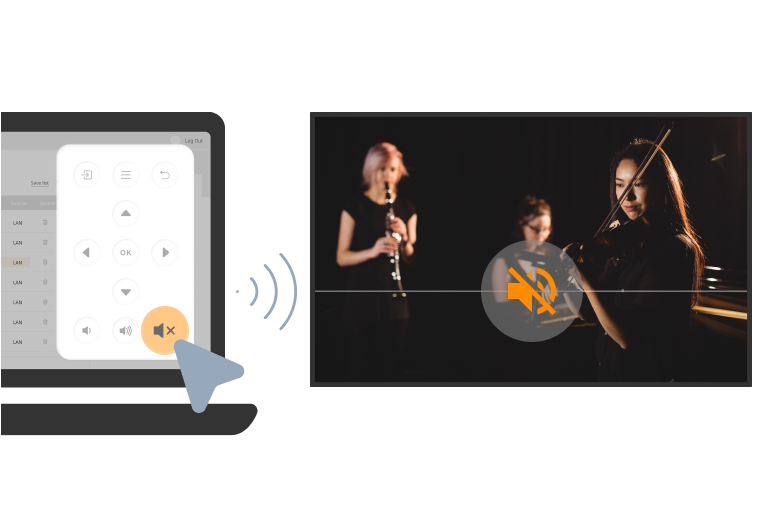
Effortlessly control power, brightness, volume, colour, and input sources with the Neovo Controller. Group displays into different lists and send commands to specific groups, ensuring seamless and efficient operation tailored to your needs.
Neovo Controller simplifies Video Wall settings through drag-and-drop functionality, providing a user-friendly experience. Tailor your Video Wall effortlessly to suit your specific display preferences.

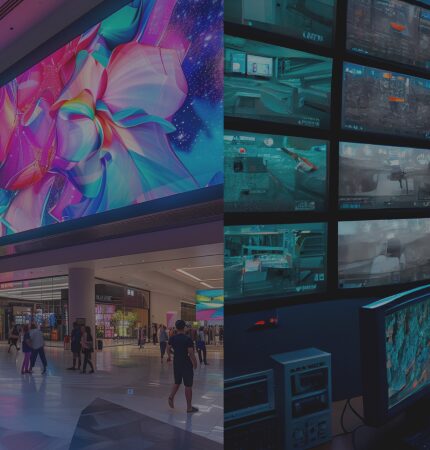
First, ensure the IP address displayed on the Neovo Controller is in the same domain as the monitor’s IP address. For instance, if the computer’s IP address is 192.168.1.XXX and the monitor’s IP address is 192.168.1.XXX. Click on “IP Scan” in the software to search. The Software can get a list of all monitors. For example, the mobile phone’s IP address is shown as 192.168.0.146, and the monitor’s IP address is shown as 192.168.0.151.
Because the power-saving mode turns off the monitor’s Ethernet port. If you want to access the Ethernet while the monitor is turned off, you need to set the “Power Saving” feature of the monitor as follows: QM: OSD Advanced Options → Power Saving → Mode 3 or Mode 4. PD/PN: Press ↑ + ↓ + ← + → + OK to enable Eco Mode OSD Basic Settings → Eco Mode → Normal
Only the IFP-Series, PD-Series, and NSD-Gen3 support the IR Remote infrared remote control function.
On Windows or macOS versions, the application automatically scans only for supported models.
Yes, after IP scanning, you can select one monitor for control or select multiple monitors for group control.
For PD, PN models, use the remote control and press the “Home” key and enter 1998. For QM models, use the remote control and hold the “Info” key for 6 seconds.
Yes, both the Windows and macOS versions currently support RS-232 commands.
Yes, Windows and macOS versions all support network commands.
Yes, the Window and macOS versions all support the TV wall matrix setting function.
We can delete monitors from the automatically searched monitor list that are not needed for the current scenario, and by saving this result, a customized user list can be created.
The displayed status depends on the value returned by the machine at that moment and is not dynamically updated. If you find that the result does not match the actual situation, you must search again or check the status.
You can find our Privacy Policy and Terms of Service by clicking here.