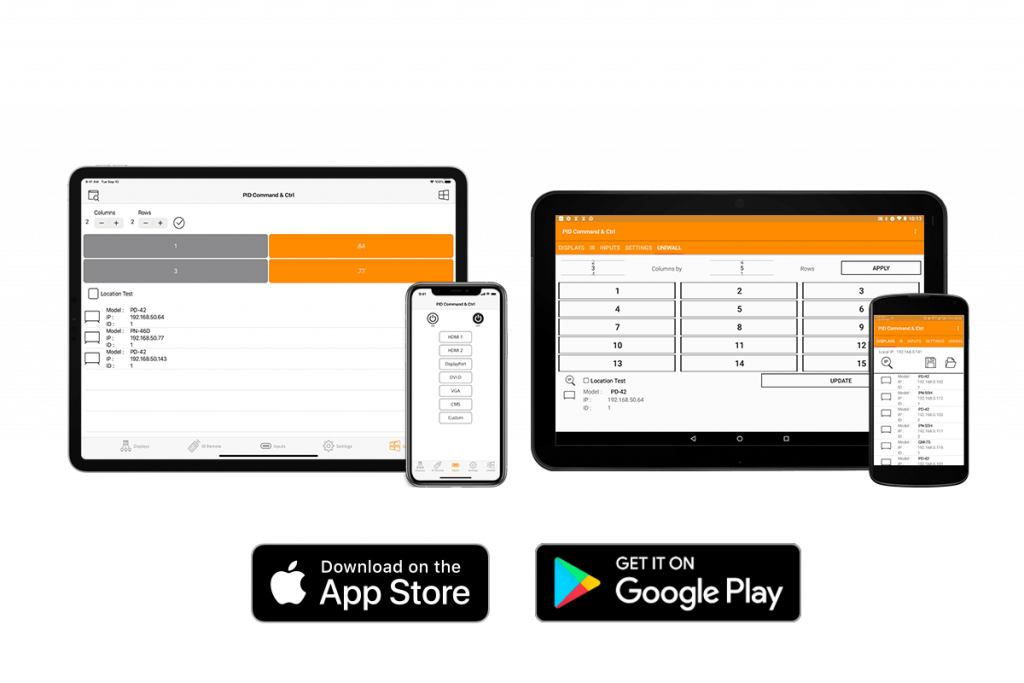AG Neovo display management solution provides an easy-to-use software – PID Command & Ctrl, bringing unprecedented levels of control to configure multiple AG Neovo displays. Now, you can centrally control the screens via iOS and Android mobile devices while on the go as well as Windows-based laptops and PCs.
The native UniWallTM feature is embedded within the display management software as standard. This allows you to comfortably set up 5 x 5 video wall solutions. It’s possible to swiftly set up and configure a video wall – and you have to set the number of rows and columns they intend to work with. Furthermore, there’s no need to use remote controls to find each video display’s OSD to start setting up the video wall matrix.
*Disclaimer: the UniWallTM feature only supports PN-Series and PD-Series
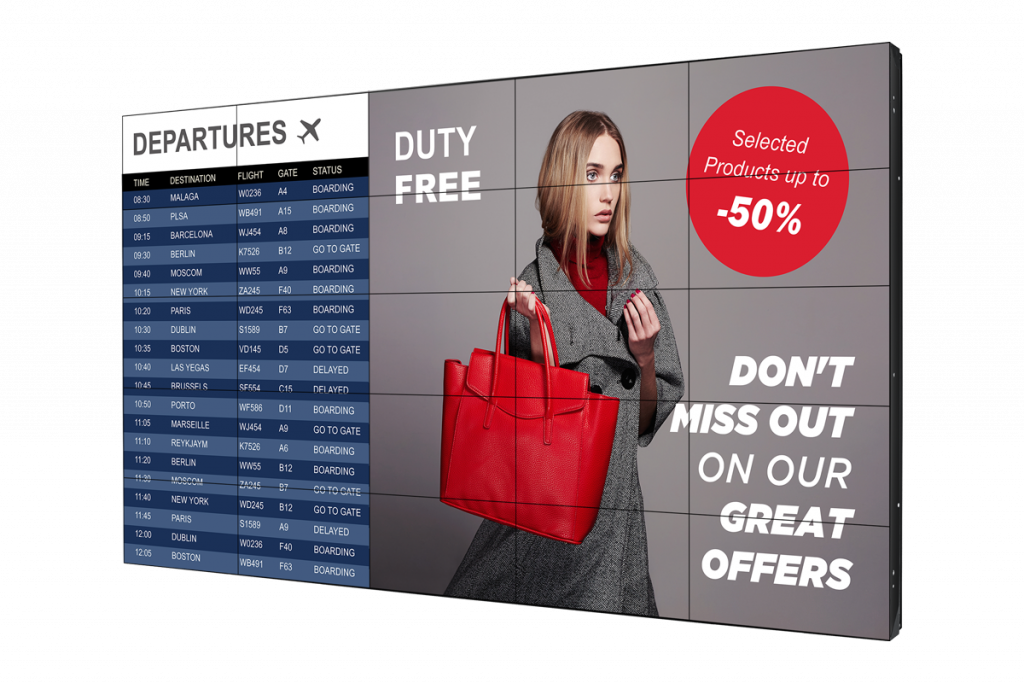
The display management software also assists with third-party control systems, and displays can be easily integrated with various other systems. It can convert transcripts of various function command codes into RS232 formats for programming into external control systems. This process shows the commands between the software and the public information displays. Whether you’re in the boardroom, hospitality suites, or surveillance control rooms – it’s possible to integrate AG Neovo displays into the circle using this software.*
*Disclaimer: this function is currently available on the PC version.

The display management solution turns your laptops and mobile devices into remote controls. Now, you can directly configure all OSD-related settings from your on-hand devices, such as power on/off, brightness, contrast, and more. It also saves plenty of time for you to configure the settings of multiple displays in one go while maintaining large-scale public information display installations remotely and efficiently.
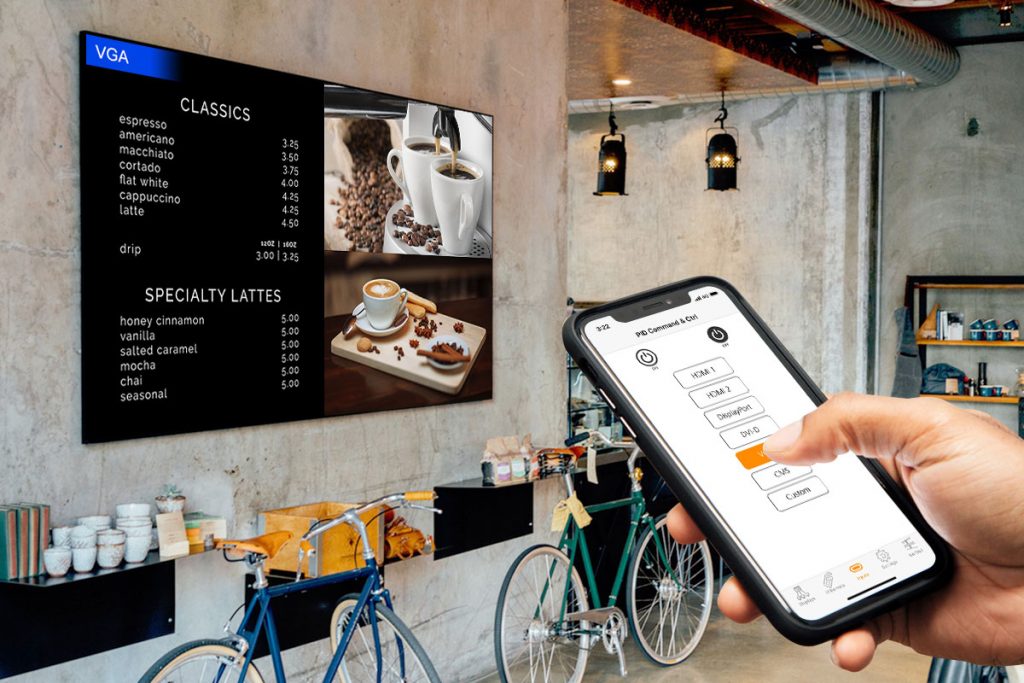
AG Neovo display management software allows you fully manage displays through iOS and Android mobile devices. There’s no need to worry about LAN or RS232 cable lengths or staying in a limited space to connect and configure public information displays. With remote management, you can easily walk around and send your commands wirelessly to your public information displays.